
The internet i.visionaute platform is very easy to use.
With this interface you view, pilot, set, program your video monitoring system
and register photos and/or videos.
With a simple "clik" you access to the most current functions.
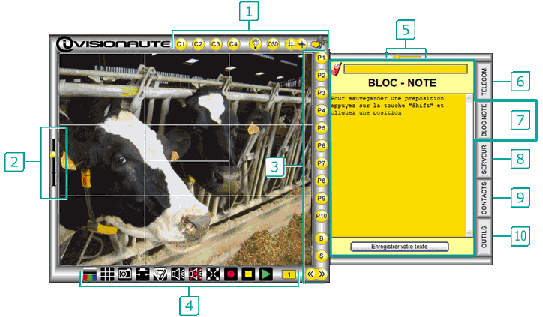
![]() UPPER EDGE OF VIDEO SCREEN:
UPPER EDGE OF VIDEO SCREEN:
a) ![]() Choice of the number of the camera (c1 to c4 for multi camera system)
Choice of the number of the camera (c1 to c4 for multi camera system)
b) ![]()
- Headlamp Light/off
- access to the OSD menu
- Focus+/Focus- open/close the lens
![]() LEFT EDGE OF VIDEO SCREEN:
LEFT EDGE OF VIDEO SCREEN:
Settings of speed of movements of the camera:
There are 4 cursor positions:
- position 1: (low position) minimum speed
- position 2: medium speed
- position 3: medium high speed
- position 4: (high position) maximum speed
![]() RIGHT EDGE OF VIDEO SCREEN:
RIGHT EDGE OF VIDEO SCREEN:
a) ![]() to
to ![]() Prepositions 1 to 10: the camera will move on the preposition chosen.
Prepositions 1 to 10: the camera will move on the preposition chosen.
Programmed before
b) ![]() Balayage* 1 (start the scan* 1 programmed)
Balayage* 1 (start the scan* 1 programmed)
c) ![]() Séquence* 1 (start the tour* 1 programmed)
Séquence* 1 (start the tour* 1 programmed)
d) ![]()
- Double left arrow: Rail movement to the left
- Double right arrow: Rail movement to the right
![]() LOWER EDGE OF VIDEO SCREEN:
LOWER EDGE OF VIDEO SCREEN:
a) ![]() IR filter/color
IR filter/color
b) ![]() Grid ON/OFF
Grid ON/OFF
ON = visible; OFF = hidden (but it's still active)
The grid allows to pilot the camera directly with the computer Mouse.

The grid brings out 10 areas in the video screen (8 areas with arrows and 2 with zoom)
In the schema of the grid above each arrow indicates the direction that the camera
will follow after a click in the area where it’s located.
After a clik on the area « zoom + » the camera will move next to the object chosen.
After a clik on the area « zoom- » it will leave.
c) ![]() Take a photo: the photo is automatically registered
Take a photo: the photo is automatically registered
in "windows/program files/i.visionaute/video/photo … " and dated.
d) ![]() Close the server’s contact
Close the server’s contact
(allows to start an other electrical device connected to the camera)
e) ![]() Wiper ON
Wiper ON
f) ![]() Sound ON
Sound ON
g) ![]() Sound OFF
Sound OFF
h) ![]() Full screen mode
Full screen mode
i) ![]() Start a video recording: the sequence is automatically recorded
Start a video recording: the sequence is automatically recorded
in "windows/program files/i.visionaute/video … " and dated.
j) ![]() Stop video recording
Stop video recording
k) ![]() Play a recorded video: we access to a new window
Play a recorded video: we access to a new window
where we choose a video recorded to view.
l) ![]() Number of the camera which we watch in the screen.
Number of the camera which we watch in the screen.
![]() CLOSING OF TABS (yellow arrow)
CLOSING OF TABS (yellow arrow)
![]() TAB "TELEC.": access to Visionaute remote control.
TAB "TELEC.": access to Visionaute remote control.
![]() TAB "BLOC NOTE*": *Notepad
TAB "BLOC NOTE*": *Notepad
We can enter information in this notepad in order to share this
with the other users authorised on our monotoring system.
![]() TAB "SERVEUR*": *video server
TAB "SERVEUR*": *video server
We can set luminosity, contrast, color of the video.
![]() TAB "CONTACTS": alarm settings (close or open contact alarm)
TAB "CONTACTS": alarm settings (close or open contact alarm)
![]() TAB "OUTILS*": *tools (access with a password)
TAB "OUTILS*": *tools (access with a password)
Confidential informations can be filed.